
How to Properly Reset Your Apple Watch for 2025 Success
Resetting your Apple Watch is essential for maintaining optimal performance and ensuring that your device functions according to your specific needs. Whether you're troubleshooting issues, preparing to sell or hand over your watch, or simply wanting to enhance its functionality, knowing how to reset your Apple Watch effectively is crucial. In this guide, we'll take you through various methods of resetting your Apple Watch, including how to factory reset it, unpair it from your phone, and restore settings without losing personal data.
As technology evolves, the Apple Watch becomes increasingly sophisticated, and learning the reset process for 2025 will help ensure its longevity and functionality. Let’s explore the different ways you can reset your Apple Watch, along with the step-by-step instructions and key tips for each method.
By the end of this article, you will have a comprehensive understanding of how to reset your Apple Watch effectively, enhancing your user experience. Let's jump into the details!
Essential Steps to Factory Reset Apple Watch
To begin with, performing a factory reset on your Apple Watch is a straightforward process that can resolve many issues you might encounter. It's essential to know when a factory reset is necessary and how to execute it properly.
Understanding the Need to Factory Reset
Before proceeding with a factory reset, it's important to ask, "Why reset my Apple Watch?" Common reasons include persistent software issues, preparing the watch for a new user, or significantly slowing performance. Recognizing these signs will guide your decision effectively.
Once you've decided to move forward, ensure that you've backed up your watch data. Although a factory reset erases all content, any backed-up data can be restored later.
Steps for Factory Resetting Your Apple Watch
The factory reset process varies slightly depending on the Apple Watch model, but the general steps are similar:
- Open the Settings app on your Apple Watch.
- Scroll down and tap on General.
- Locate the Reset option, then tap on Erase All Content and Settings.
- Confirm your decision to erase your Apple Watch.
After following these steps, your Apple Watch will revert to its factory settings, wiping all personal information and apps from the device. In this state, the watch is ready for setup as if it were new.
Reconnecting and Restoring After Reset
Post-reset, you may want to pair your Apple Watch with your iPhone again. Simply open the Apple Watch app on your phone and follow the pairing instructions. If you backed up your data, you can restore your settings and apps during the setup process as well.
These essential steps will help you effectively reset your Apple Watch and prepare it for optimal use.
How to Unpair and Reset Your Apple Watch
If you're planning to switch devices or upgrade your Apple Watch, unpairing and resetting your watch ensures a smooth transition. Unpairing is a crucial first step before performing a factory reset.
The Unpairing Process Explained
Unpairing your Apple Watch from your iPhone is simple and can be done directly from the Watch app. This process also automatically backs up your watch’s data, making it easier to restore later. To unpair:
- Open the Apple Watch app on your iPhone.
- Tap on the My Watch tab at the bottom of the screen.
- Select your watch at the top of the screen.
- Tap on the Info icon (i) next to the watch.
- Choose Unpair Apple Watch.
- Follow the on-screen instructions to complete the process.
Performing a Reset After Unpairing
Once your Apple Watch is unpaired, it will prompt a factory reset automatically. Follow the factory reset steps outlined previously to complete the process. After resetting, your Apple Watch will be ready for a new user or fresh setup.
Troubleshooting Common Apple Watch Reset Issues
Despite the straightforward nature of the reset process, issues can occasionally arise. Understanding common troubleshooting steps can help resolve these problems effectively.
Identifying Common Reset Issues
Some users may encounter difficulties during the resetting process. Common issues include connection problems between the watch and the iPhone, software glitches, or failure to restore settings. Prior troubleshooting will prevent frustration during attempts to reset your device.
Effective Troubleshooting Steps
If you're facing issues while attempting to reset your Apple Watch, consider the following:
- Ensure your Apple Watch and iPhone are powered on and nearby.
- Check for any available watchOS updates that might enhance performance and resolve bugs.
- Restart both devices if connections fail.
If problems persist, consider reaching out to Apple Support or your local Apple Store for professional assistance.
Important Tips for Apple Watch Maintenance and Reset
To maintain the performance of your Apple Watch, regular resets may be beneficial, especially when performance begins to lag. Understanding when to reset is crucial.
Maintenance Tips for Longevity
Follow these tips to keep your Apple Watch running smoothly:
- Regularly update to the latest watchOS version to improve system reliability.
- Occasionally reboot your Apple Watch to clear temporary files.
- Consider resetting settings if certain features or apps are misbehaving.
Best Practices for Data Safety During Resets
Whenever you reset your Apple Watch, prioritize data safety. Always back up your data before proceeding with a reset. Use the Apple Watch app to manage backups effectively, ensuring you do not lose important content.
Conclusion: Mastering Apple Watch Resets
In conclusion, mastering the reset process of your Apple Watch ensures that it continues to meet your expectations and operates effectively. Whether performing a factory reset, unpairing your device, or troubleshooting issues, having the right knowledge and processes at your disposal is essential. Utilize this guide to confidently manage your Apple Watch settings, maximize performance, and enjoy a seamless user experience in 2025 and beyond. Your Apple Watch is designed to enhance your lifestyle, and with periodic resets and proper maintenance, it will continue to do just that.
 example.com/image2.png
example.com/image2.png
Apple Watch Reset FAQs
What should I do if my Apple Watch won't reset?
If your Apple Watch does not reset correctly, ensure that it is charged and close to your iPhone. Restart both devices and attempt the reset again.
Can I reset my Apple Watch without my iPhone?
Yes, you can reset your Apple Watch directly from the watch itself by navigating to Settings, then General, and then Reset.
Will I lose my data by factory resetting my Apple Watch?
A factory reset erases all data from your Apple Watch, but you can restore your data if you backed it up using the Apple Watch app on your iPhone prior to the reset.
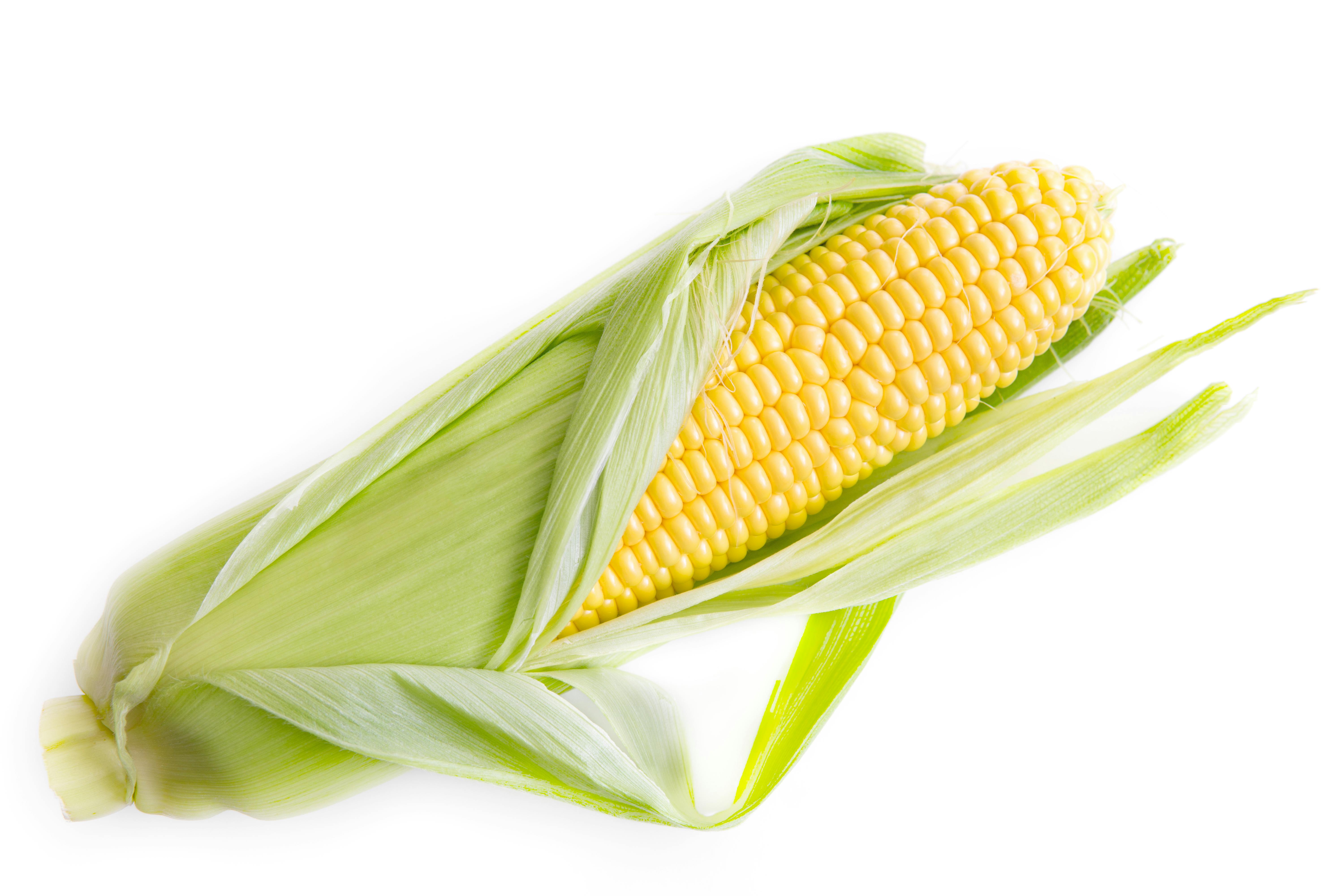 example.com/image3.png
example.com/image3.png