
How to Properly Update Discord for Better Performance in 2025
Keeping your Discord app updated is crucial for an optimal user experience, especially as new features and improvements roll out. Regular updates not only enhance performance but also introduce new functionalities that can elevate your communication experience. Additionally, staying updated ensures you benefit from important security enhancements and bug fixes. In this guide, we will explore the step-by-step process on how to update Discord, manage your update settings, and troubleshoot common issues related to updates.
This article aims to provide a comprehensive understanding of the benefits of updating Discord, guiding you through the process whether you're on desktop or mobile. We will also cover some common problems users face during the update process and how to resolve them effectively. Let’s dive into the essential steps to ensure your Discord app is always running smoothly and efficiently.
Essential Steps to Update Discord on Desktop
First, let’s explore the process of updating Discord on desktop. Discord typically updates itself automatically, but you can perform a manual update to ensure you have the latest features.
Manual Update Process for Discord Desktop
To update the Discord app on your desktop, follow these simple steps:
- Open Discord on your desktop. If an update is available, you will see a pop-up at the top, prompting you to update.
- Click on the "Update" button provided in the notification. Discord will download the latest version automatically.
- Once the download completes, the app will restart, applying the new update.
If you don’t see an update notification, you can check for updates manually:
- Click on the gear icon (User Settings) at the bottom left of the screen.
- Navigate to the "About" tab under the settings menu.
- Here you will find the current version of the app and an option to check for updates.
Automatic Update Settings
Ensuring that Discord updates automatically can save you time. To enable automatic updates:
- Again, go to User Settings.
- Select the "Windows Settings" or "Mac Settings," depending on your OS.
- Look for the "Install updates automatically" option and toggle it on.
With this option enabled, Discord will automatically update in the background whenever a new version is released, meaning you’ll always have the latest version.
Updating Discord on Mobile Devices
If you're using Discord on your mobile device, keeping your app updated is equally important. Let’s examine how to update Discord on iOS and Android.
Update Discord on iOS
For iPhone or iPad users, follow these steps to install the latest Discord update:
- Open the App Store on your device.
- Tap on your profile icon at the top right corner.
- Scroll down to find Discord in the pending updates list.
- If an update is available, tap "Update" next to Discord.
Update Discord on Android
For Android users, updating Discord is straightforward:
- Open the Google Play Store.
- Tap on the "Menu" button (three lines or dots on the top left corner).
- Select "My apps & games."
- Look for Discord under the "Updates" tab and tap "Update" if available.
Check Your Discord Version
After an update, it's a good practice to ensure you have the latest version installed. To check your Discord version:
- Go to the User Settings in Discord.
- Select the "About" tab.
- Your current version will be displayed; compare it with the latest Discord version available on the official website.
Troubleshooting Discord Update Issues
Sometimes users may encounter issues during the updating process, causing the Discord update notification to disappear or the update not working. Let’s discuss some common problems and how to fix them.
Common Discord Update Problems
Some users may face problems such as:
- Update notifications not appearing.
- Updates failing to download.
- Runtime errors during updates.
To troubleshoot these issues:
- Restart the app or your device, as this can often resolve temporary glitches.
- Ensure your internet connection is stable, as interruptions can prevent successful updates.
- If updates still fail, consider uninstalling and reinstalling Discord to get the latest version.
Contacting Discord Support
If you're still having trouble, don’t hesitate to reach out to Discord app support. They provide resources and community support that can help resolve specific issues you may encounter.
Benefits of Regularly Updating Discord
Finally, let’s look at why it’s essential to keep your Discord app updated. The benefits of updating Discord are numerous, including:
- Access to new features that enhance your Discord experience, such as improved voice chat quality and integrations.
- Security enhancements that protect your data and privacy from potential threats.
- Bug fixes that address known issues and improve overall app stability.
By realizing the full potential of your Discord client through regular updates, you can enjoy a seamless and enriching experience navigating your favorite community spaces and voice channels.
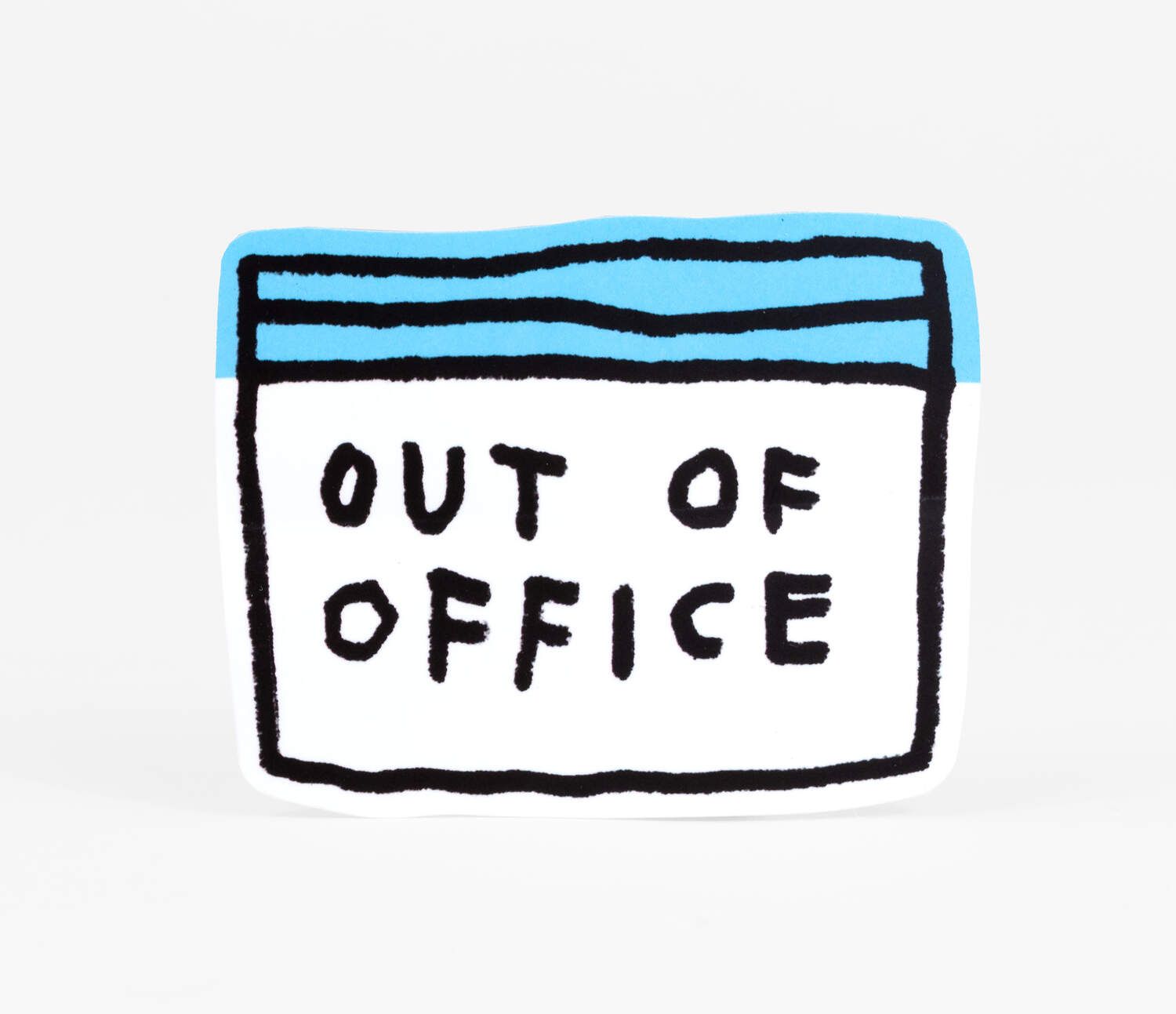
 ```
```