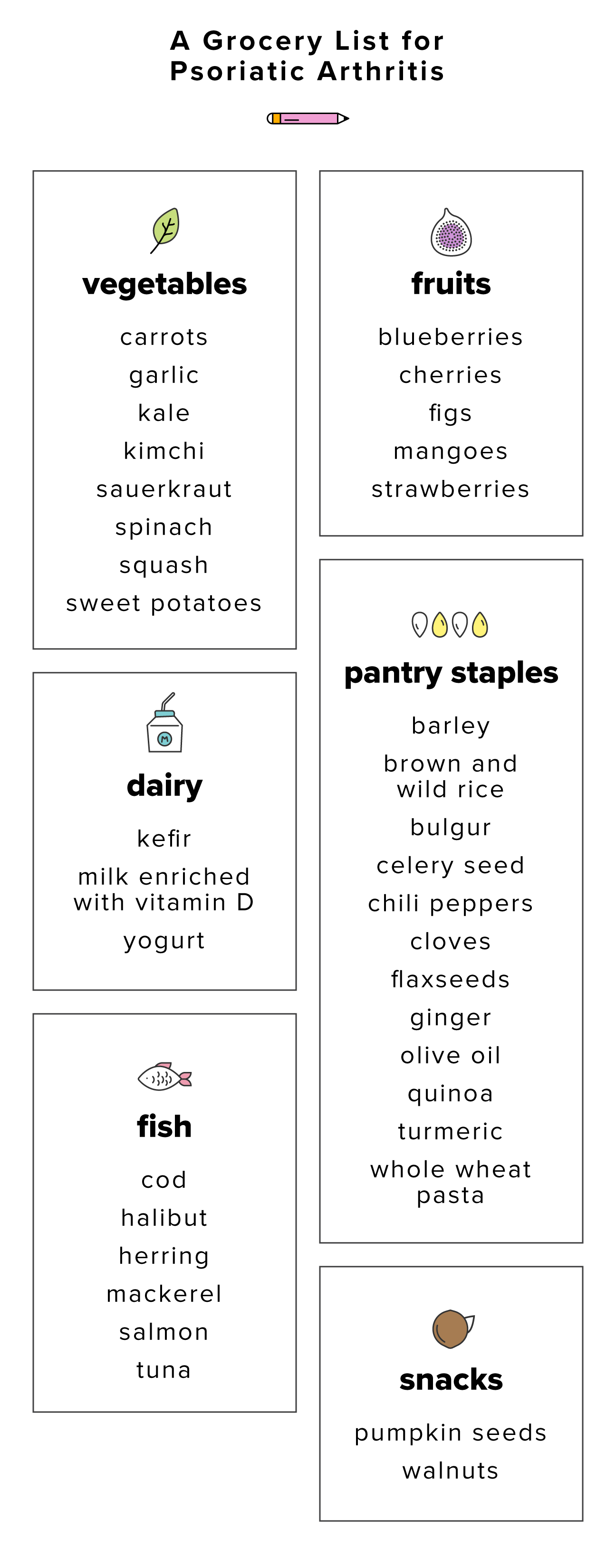
Essential Guide to Set Up Alexa in 2025
As the technology landscape continues to evolve, setting up your Alexa device has never been more important. Whether you're new to smart home technology or looking to enhance your existing setup, this guide will walk you through all the necessary steps to configure Alexa in 2025. By the end of this article, you'll have a thorough understanding of the Alexa installation process, from device pairing to optimizing your home assistant for your needs.
With the rise in popularity of voice-activated assistants, Alexa has established itself as a frontrunner for smart home integration. This guide will provide practical tips, tricks, and insights into making the most of Alexa's features. You will learn how to efficiently handle tasks such as setting up Alexa's music streaming, managing reminders, and customizing routines to streamline your daily life.
Key takeaways you'll find in this article include:
- Step-by-step instructions for configuring Alexa devices
- Common troubleshooting tips and Alexa updates you should know
- Enhancing your Alexa experience through custom routines and skills
Let's dive into the first steps of the Alexa setup process!
Step-by-Step Instructions for Alexa App Setup
Before diving into the nitty-gritty of configuring your Alexa device, you’ll need to download the Alexa app. This application is critical as it connects your smartphone or tablet to your Alexa-enabled devices. Follow these steps for a smooth installation:
Downloading the Alexa App
Begin by downloading the Alexa app from the Amazon app store or your device's application store (App Store for iOS devices or Google Play for Android devices). Make sure your device meets the app requirements and has adequate storage for installation.
Setting Up Your Amazon Account
If you already have an Amazon account, simply log in. If not, you'll need to create one. This account will allow you to access various Alexa features including skills, shopping lists, and personalized settings.
Connecting Alexa to WiFi
Once the app is installed and your account is set up, it's time to connect your Alexa device to WiFi. Open the Alexa app, tap on the “Devices” icon, and select the “+” button to add a new device. Follow the prompts to connect your Alexa device to your home WiFi network.
Ensuring a stable WiFi connection is crucial for a seamless Alexa experience. Check your router settings if you face connectivity issues and consider rebooting your router if necessary.
With these initial steps complete, let’s explore how to configure Alexa device settings for optimal performance.
Configuring Alexa Device Settings for Optimal Use
With the app successfully set up, the next task is to configure various settings to enhance your Alexa user experience. This includes managing Alexa's voice profiles, audio preferences, and enabling hands-free mode.
Personalizing Alexa Voice Profiles
Creating voice profiles allows Alexa to recognize different users in your household. This feature tailors responses and personalizes experiences, such as recognizing specific music preferences or reminders. To set this up, navigate to “Settings” in the Alexa app, select “Your Profile,” and follow the steps to create a unique voice profile.
Adjusting Alexa Audio Settings
For audiophiles, fine-tuning Alexa’s audio settings is a must. You can adjust volume levels, audio equalizer settings, and even switch to a high-fidelity streaming option. Access these options under “Settings” in the app, and then select your device for improved sound quality.
Enabling Alexa Hands-Free Mode
Hands-free mode allows you to activate Alexa without pressing buttons, ensuring a seamless experience. Simply navigate to “Device Settings” and toggle the “Hands-Free Mode” option to on. This feature is especially useful when engaged in activities like cooking or during workouts.
With your device settings configured, let's explore how to integrate Alexa with your smart home products to maximize its utility.
Integrating Alexa with Smart Home Devices
A significant advantage of Alexa is its compatibility with a broad range of smart home devices, providing control and automation options. This section focuses on setting up smart home integrations effectively.
Pairing Alexa with Smart Devices
To start pairing, ensure that your smart home devices are compatible with Alexa. You can find a list of compatible devices on Amazon's website. In the Alexa app, tap “Devices” and then hit the “+” button to add your smart devices through their specific skills.
Creating Custom Alexa Routines
To automate tasks, create custom routines in the Alexa app. By programming commands, you can set actions for specific times or triggers. For example, you can create a routine to turn on lights and play music at a set time each morning. This feature adds a layer of convenience by streamlining daily tasks.
Controlling Smart Devices with Alexa
Once paired, you can use voice commands to control your smart devices. Commands like “Alexa, turn on the living room lights” or “Alexa, set the thermostat to 72 degrees” become part of your daily routine. Make sure to check that your devices respond to these commands and troubleshoot connectivity issues as needed.
Having set up your smart home, let’s address common issues users face with their Alexa devices and how to troubleshoot them effectively.
Common Alexa Troubleshooting Tips
Even with the best configurations, issues may arise with your Alexa device. Let’s look at some common problems and their solutions.
Tackling WiFi Connection Issues
If Alexa frequently loses its connection, try rebooting your router. Ensure that the device is placed within a reasonable distance from the router for optimal signal strength. Additionally, checking for network outages or interference from other devices can help resolve connectivity problems.
Addressing Alexa Response Issues
If Alexa doesn’t seem to respond, first ensure that it’s plugged in and powered on. Check the microphone settings, as sometimes it may be muted. Adjusting the sensitivity settings in the app can also enhance response accuracy.
Updating Your Alexa Device
Keeping your device updated with the latest firmware is essential for performance enhancements. You can check for updates through the app under device settings. Regular updates ensure you have the latest features and improvements.
Following these troubleshooting tips will help you maintain a seamless experience with Alexa. As technology continues to develop, there are always new features and updates on the horizon.
Staying Informed: Alexa Updates and Features
To make the most out of your Alexa experience, it’s vital to stay informed about the latest updates. In 2025, Alexa continues to improve its capabilities, from enhanced voice recognition to new smart home integrations.
Latest Alexa Features Overview
New features may include improved voice command recognition and more accessible integration for smart home devices. Familiarizing yourself with these updates will enable you to experience all that Alexa has to offer.
Alexa Skills and Customization
The Alexa Skills Store is a treasure trove of functionalities—from cooking tips to meditation guides. Explore and add useful skills that align with your lifestyle. This customization element is what truly personalizes your Alexa experience.
Privacy Settings and Control
As with any digital assistant, privacy settings are paramount. Make sure to review your privacy options in the app, managing data sharing preferences and audio recordings. Having control over these settings ensures a safer interaction with your device.
Equipped with these tips and enhanced features, you are now prepared to dive into the world of Alexa! From setting reminders to managing your smart home devices seamlessly, the opportunities are endless. Enjoy the convenience that Alexa brings to your life in 2025!
Its part of generated content. Can i generate another part?