
Smart Ways to Screen Record iPhone in 2025
The ability to screen record on iPhone is a powerful feature that continues to enhance the way users share information, produce tutorials, and capture memorable moments. As technology evolves, Apple's built-in screen recording functions improve, allowing for more quality options and functionality. In this article, we will explore the various iPhone screen recording methods, settings, and effective ways to utilize this feature for your video needs. Through this comprehensive guide, learn the nuances of how to screen record on iPhone, from setup to sharing your recordings.
Understanding how to use this feature effectively can lead to better quality recordings, especially for various purposes, such as gaming, educational tutorials, or workshops. We’ll also provide practical tips to address common issues and enhance your recording experience on the iPhone. So, let’s dive deep into the iPhone screen recording feature and explore how it can benefit your content creation process in 2025!
Essential Steps to Enable Screen Recording on iPhone
To begin your journey in iPhone screen recording, the first step is to enable the screen recording feature. It essentially allows users to capture their screen activity and save it as a video file. Here are the steps to get started:
Accessing Control Center for Quick Setup
To quickly access the screen recording settings iPhone, swipe down from the top-right corner of your screen (iPhone X and later) or swipe up from the bottom of the screen (iPhone 8 and earlier). From there, look for the screen recording icon, which is represented by a dot within a circle. If you do not see this icon, it needs to be added through the settings.
Adding Screen Recording to Control Center
To add the screen recording option to your iPhone settings for screen recording, go to Settings, then scroll down and tap on Control Center. Under "More Controls," find "Screen Recording" and tap the green plus icon to add it to your included controls. This step ensures you can easily access screen recording whenever needed.
Setting Up Audio Options
One common enhancement for iPhone screen recording is the option to record audio alongside the video. To enable this feature, long-press (or 3D Touch) the screen recording icon in Control Center, which brings up options to toggle the microphone on or off. Activating it allows you to include your voice or other audio in the screen recording, making it ideal for tutorials or gameplay commentary.
Exploring iPhone Screen Recording Options
Once you have enabled the screen recording feature, you may want to explore your iPhone screen recording options. Being aware of the available features allows you to tailor the recording according to your needs:
Adjusting Screen Recording Quality
The screen recording quality on iPhone can affect the final output, especially if you are sharing content on platforms with strict formats. To adjust quality settings, visit your settings app, and navigate to the video settings. Choose the resolution suitable for your content, as higher resolutions typically yield more significant file sizes.
Utilizing Additional Features
iPhones offer multiple enhancements to screen recording, such as annotating while recording. To make use of this feature, select the screen recording option in Control Center, and use drawing tools to emphasize or explain points during the recording process.
Shortcuts for Efficient Recording
Utilizing iPhone screen recording shortcuts can dramatically improve your efficiency. Familiarize yourself with the gestures and settings that allow you to start and stop recordings quickly without navigating through menus. This knowledge can be particularly beneficial in gaming sessions or live demonstrations.
How to Edit and Share Your Screen Recording
After recording your screen, it's essential to know how to edit and share these recordings effectively. This ensures that your final product is polished and ready for your audience:
Editing Your Screen Recording on iPhone
iPhone provides built-in editing options for screen recordings. Once you've finished, open the Photos app to find your video. Here, you can trim the video length, crop, or utilize various filters. These editing capabilities are user-friendly and do not require additional apps.
Sharing Recorded Screen Videos
To share your recorded videos, navigate to the shared recording in the Photos app, and tap the share button. From there, you have the option to send it through email, messages, or upload it on social media platforms, increasing accessibility.
Utilizing iCloud for Storage and Access
Consider using iCloud to store and manage your recordings more conveniently. iCloud allows you to save space on your device while ensuring that videos are readily accessible from other Apple devices, providing seamless integration into your workflow.

Troubleshooting Common iPhone Screen Recording Issues
Sometimes, users may encounter issues while using the iPhone's built-in screen recorder feature. Here are effective solutions to common problems:
Resolving Screen Recording Failures
If your screen recording fails to start, first ensure that your screen recording feature is enabled in the settings, as discussed earlier. It’s also essential to check if your device has sufficient storage space. Clearing up unused apps and files can resolve many recording failures.
Dealing with Low-Quality Recordings
If you notice that your recordings seem low-quality, revisit your screen recording settings to ensure appropriate resolution settings are applied. High-quality settings can ensure clearer images with better sound.
Addressing Audio Issues During Recording
To fix audio issues, make sure the microphone is enabled before recording. Additionally, check the volume levels of your device, ensuring they are turned up to hear your voice or other sounds clearly in the recordings.
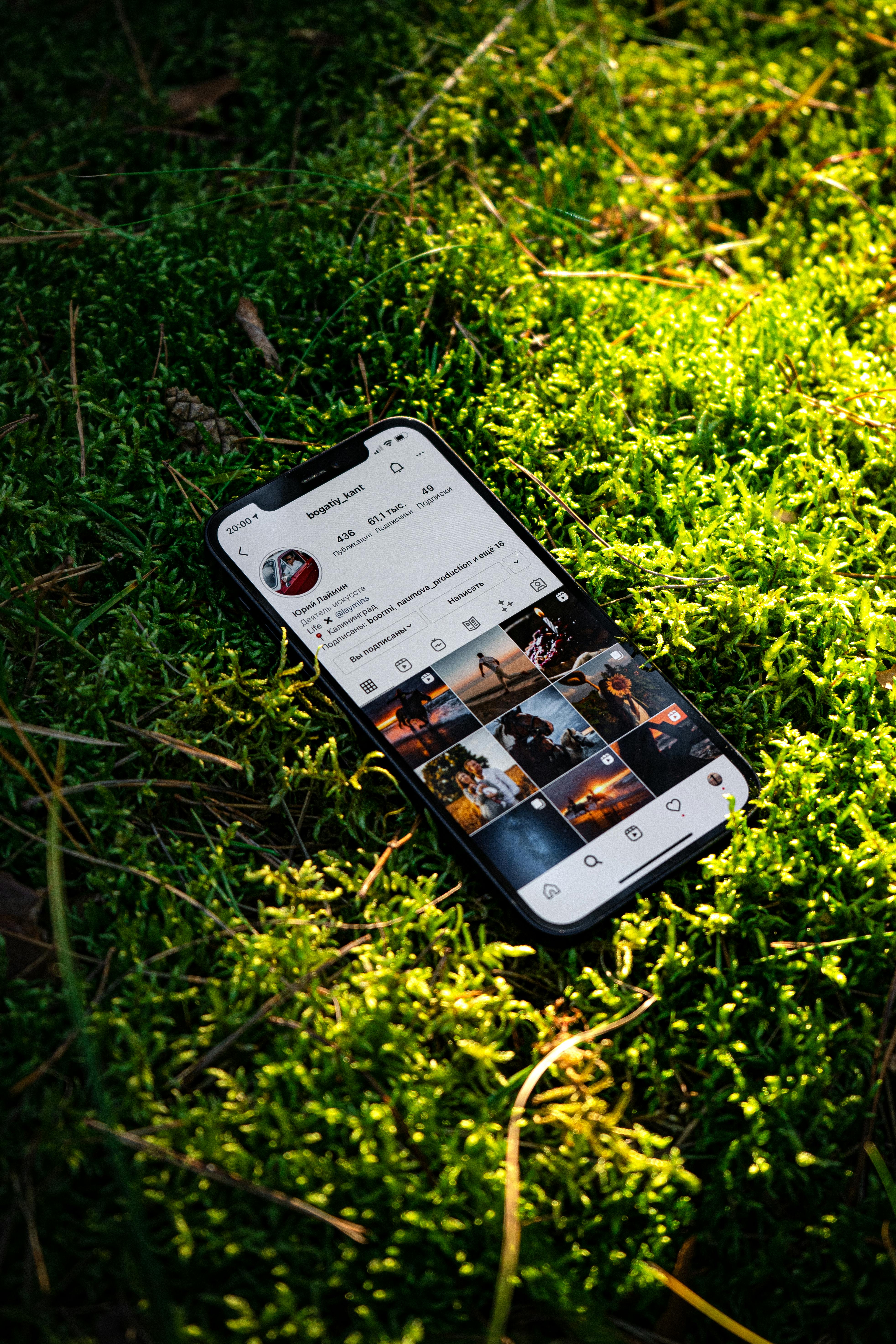
Maximizing Use of Your Screen Recordings on iPhone
Beyond just recording, there are advanced techniques to utilize iPhone screen recordings fully:
Creating Engaging Tutorials
Many users opt for screen recordings to create educational content. Use the recording tools to create step-by-step tutorials or walkthroughs, enhancing learning experiences. By combining video and audio, you can provide valuable insights on various topics.
Utilizing Screen Recording for Social Media
With the increasing popularity of social media, using your screen recordings to share gameplay, presentations, or personal moments can boost engagement. Optimize your recordings for the social platform sizes for the best possible impact.
Benefits of Screen Recording for Remote Learning
More educational institutions are leveraging screen recordings to facilitate remote learning. You can record lectures, instructional videos, or feedback sessions that can be shared with students, providing vital resources that can be accessed anytime.
By understanding how to effectively use the iPhone screen recording feature, you harness the ability to create captivating content that can be easily shared and utilized across various platforms. Embrace the artistic possibilities and practical uses of this powerful tool in your Apple device!