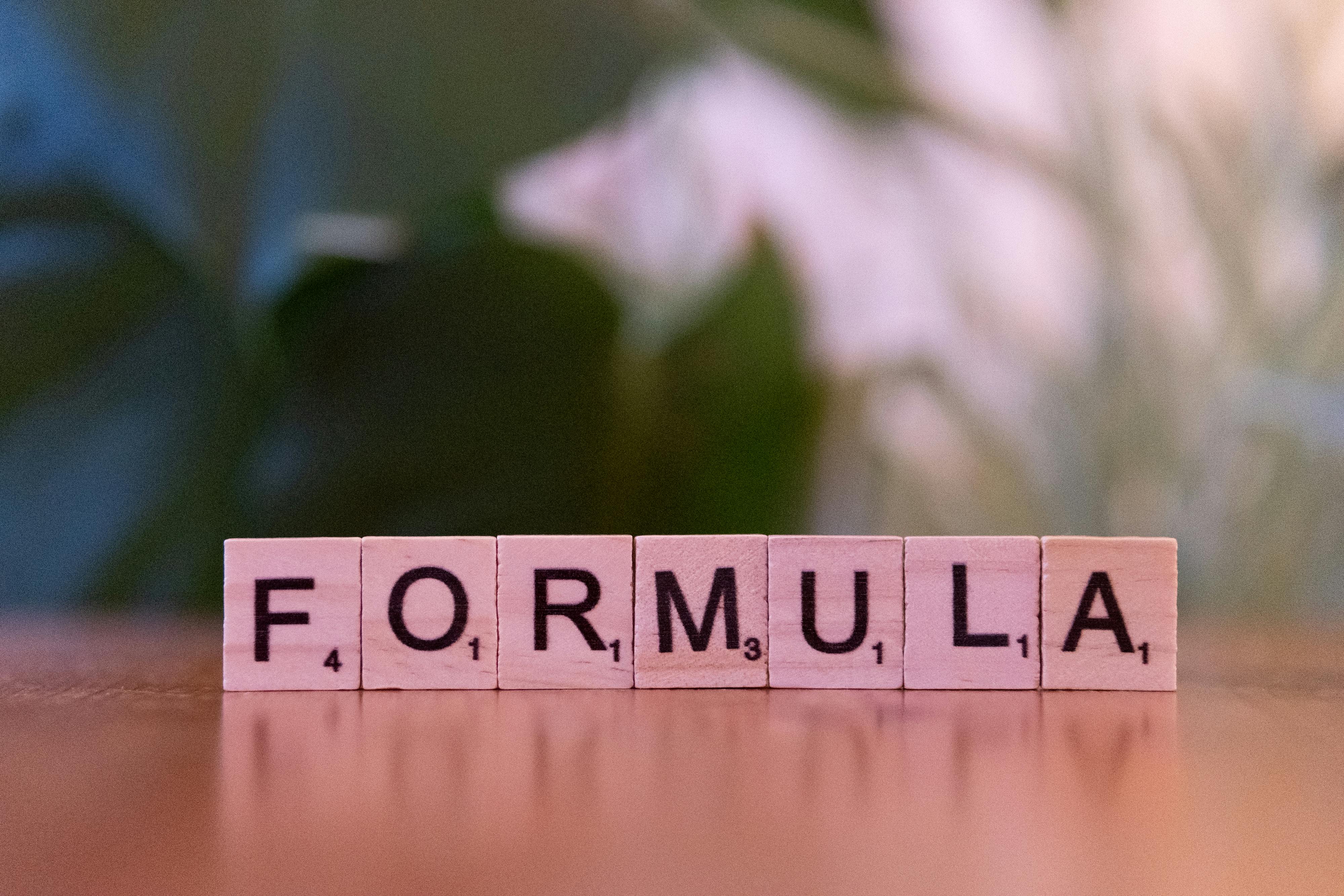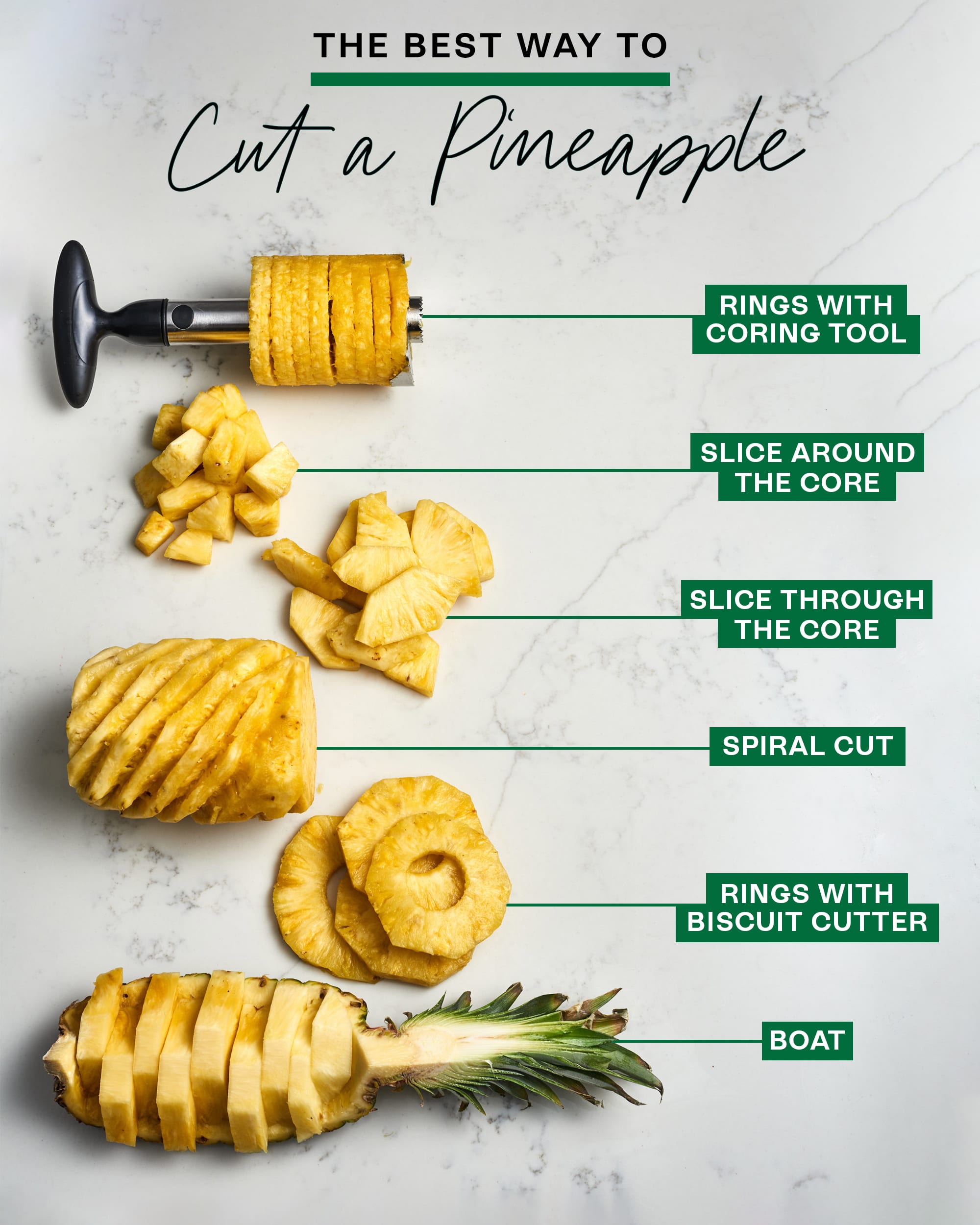
Apply Now
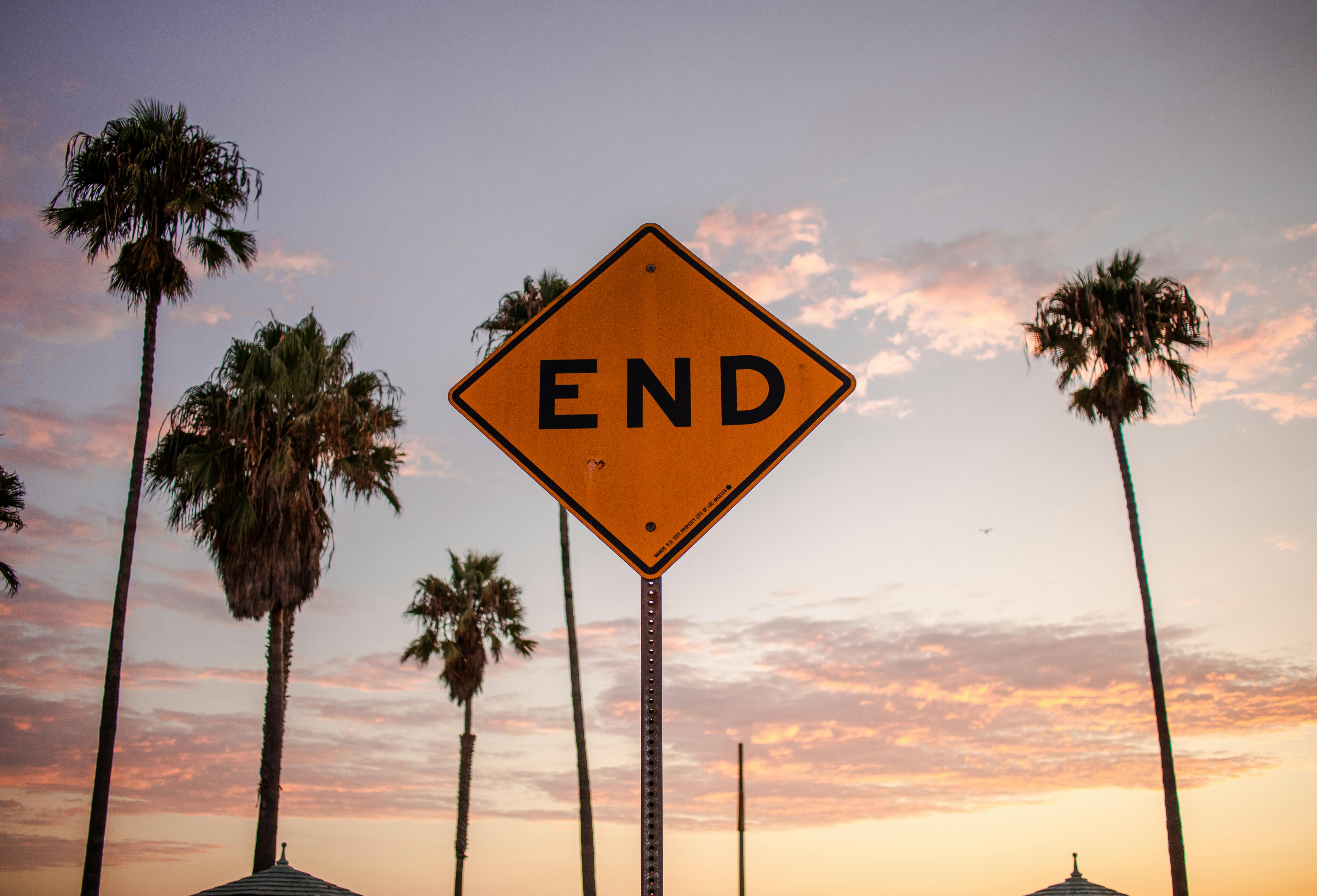
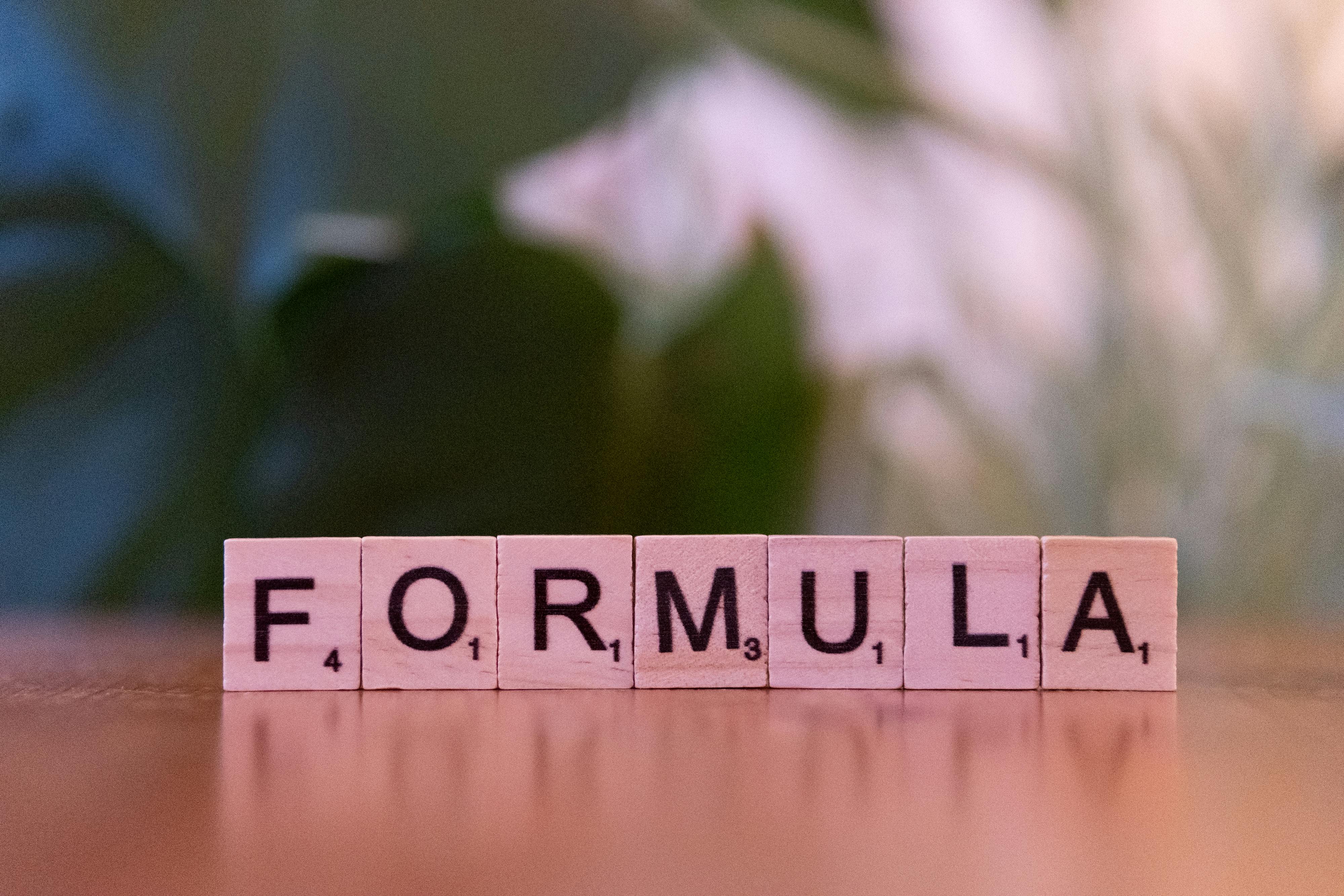
Effective Ways to Retract an Email in Outlook: Achieve Success in 2025
Retracting an email can be a crucial skill in today’s fast-paced digital communication environment, especially in a professional setting. Mistakes happen—typos, incorrect recipients, or inappropriate content can lead to discomfort or misunderstandings in corporate correspondence. Outlook provides users with a feature to recall or retract sent emails, allowing for a second chance to manage email communications effectively. Understanding how to navigate the recall process in Outlook can significantly enhance your email management skills and ensure polished and effective communication with colleagues and clients. In this article, we'll explore various methods to retract messages in Outlook, detailing the features available for recalling emails while emphasizing the importance of prompt communication. We'll dive into the Outlook email recall settings, provide a step-by-step guide, and address common pitfalls to avoid when sending emails. By mastering these techniques, you can boost your productivity and enhance your email etiquette in corporate settings, ultimately improving your overall professional communication. Key takeaways will include practical tips for using Outlook’s email recall feature, insights on fixing mistakes efficiently, and strategies to maintain email consistency and professionalism.Understanding the Outlook Email Recall Feature
Before diving into the retraction process, it’s essential to have a firm grasp of what the Outlook email recall feature is and how it functions. This feature allows you to retrieve a message that has already been sent, aiming to either delete or replace it with a new message. The effectiveness of recalling an email depends on several factors: the recipient’s email settings, whether they’ve opened the email, and the email service they use. Most importantly, both the sender and the recipient must be using Microsoft Exchange accounts within the same organization for the recall to be successful. In many cases, users find that emails retracted in Outlook can still appear in the recipient's inbox if they’ve already been viewed or if the recipient is using a different email platform. Understanding these limitations is vital to minimizing email errors and setting realistic expectations. With this foundational knowledge, let’s move to how to initiate the retraction process in Outlook.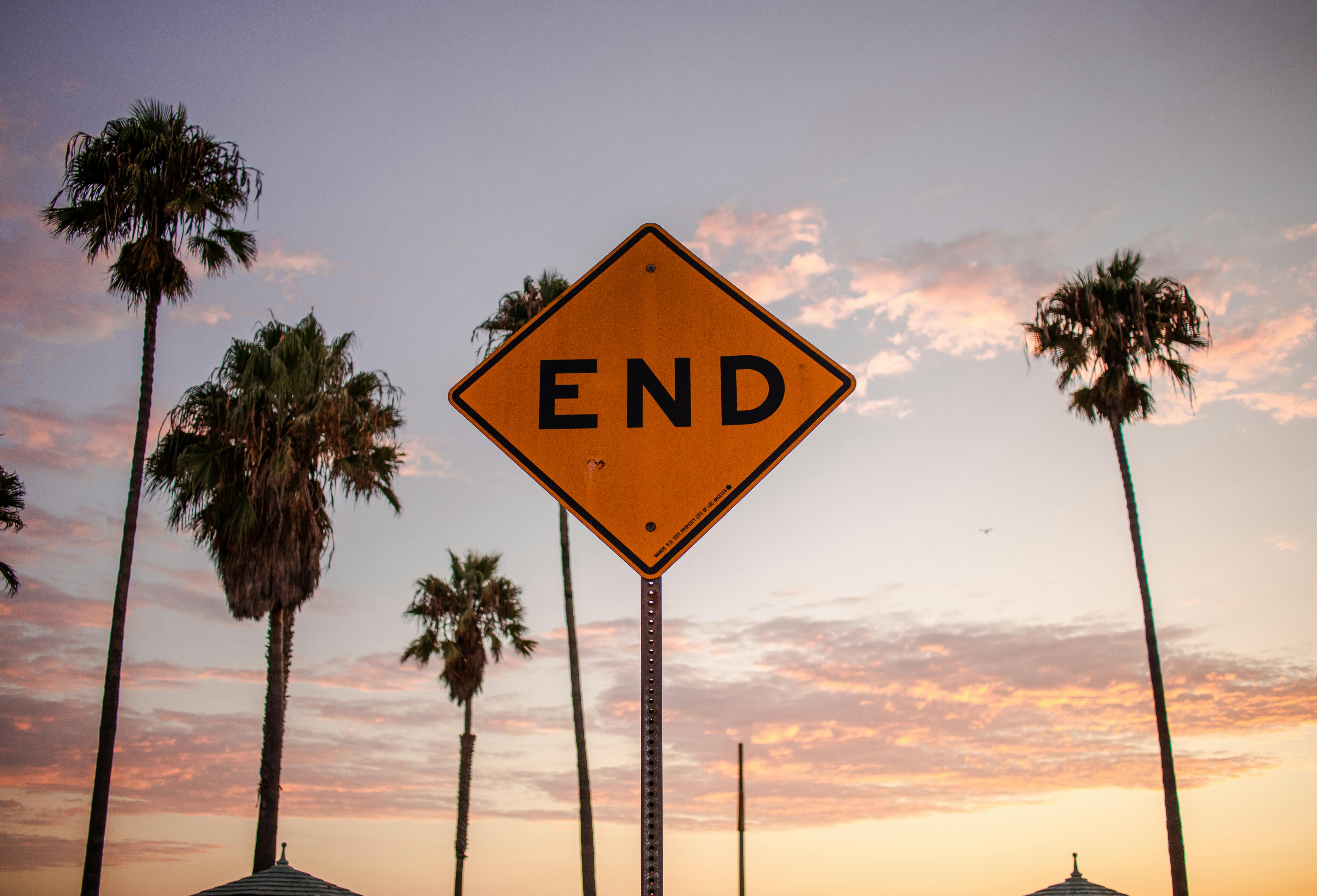
Step-by-Step Process to Recall an Email in Outlook
Taking action quickly is key when you need to retract a message. Here’s a comprehensive guide on how to recall an email in Outlook:Accessing Your Sent Items
The first step is to navigate to your "Sent Items" folder in Outlook. This is where all of your sent emails reside, and from here, you can locate the email you wish to retract.Initiating the Recall
Once you've found the email, open it and look for the "Message" tab in the top menu. Here, you’ll see the option for “Actions.” Click on “Actions,” then select the “Recall This Message” option.Selecting Recall Options
You will then be prompted to choose between two options: 1. Delete unread copies of this message. 2. Delete unread copies and replace with a new message. Select the option that best fits your needs. Choosing the second option allows you to send corrected information immediately, which is beneficial for maintaining effective communication.Finalizing the Recall Process
After making your selection, Outlook will attempt to execute the recall. You’ll receive notifications indicating whether the recall was successful for each recipient, allowing you to monitor the process effectively. It's important to communicate promptly with your team or client about the situation to ensure clarity and professionalism. Now that we have covered the basic steps, let’s explore advanced Outlook settings to optimize your email recall experience.