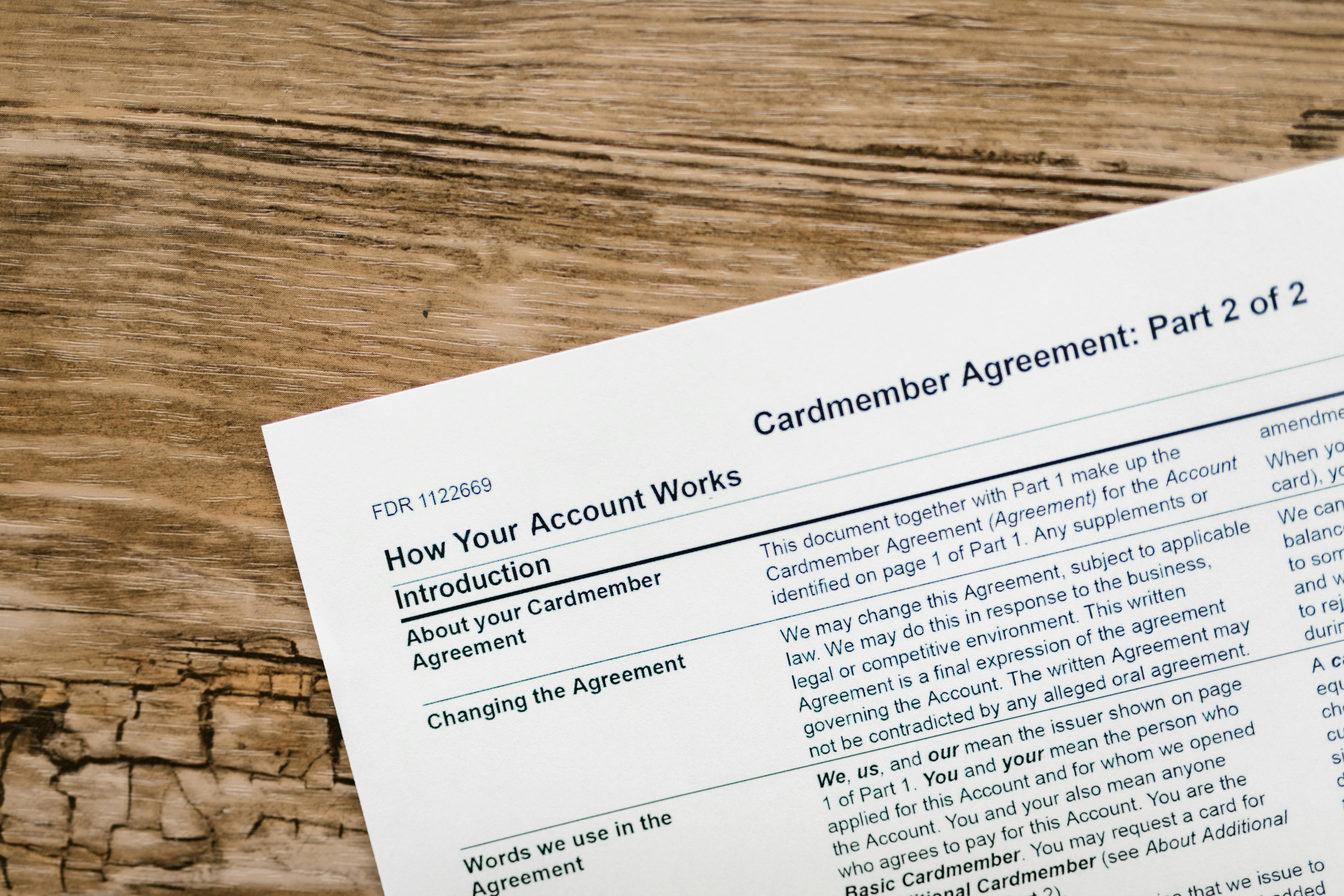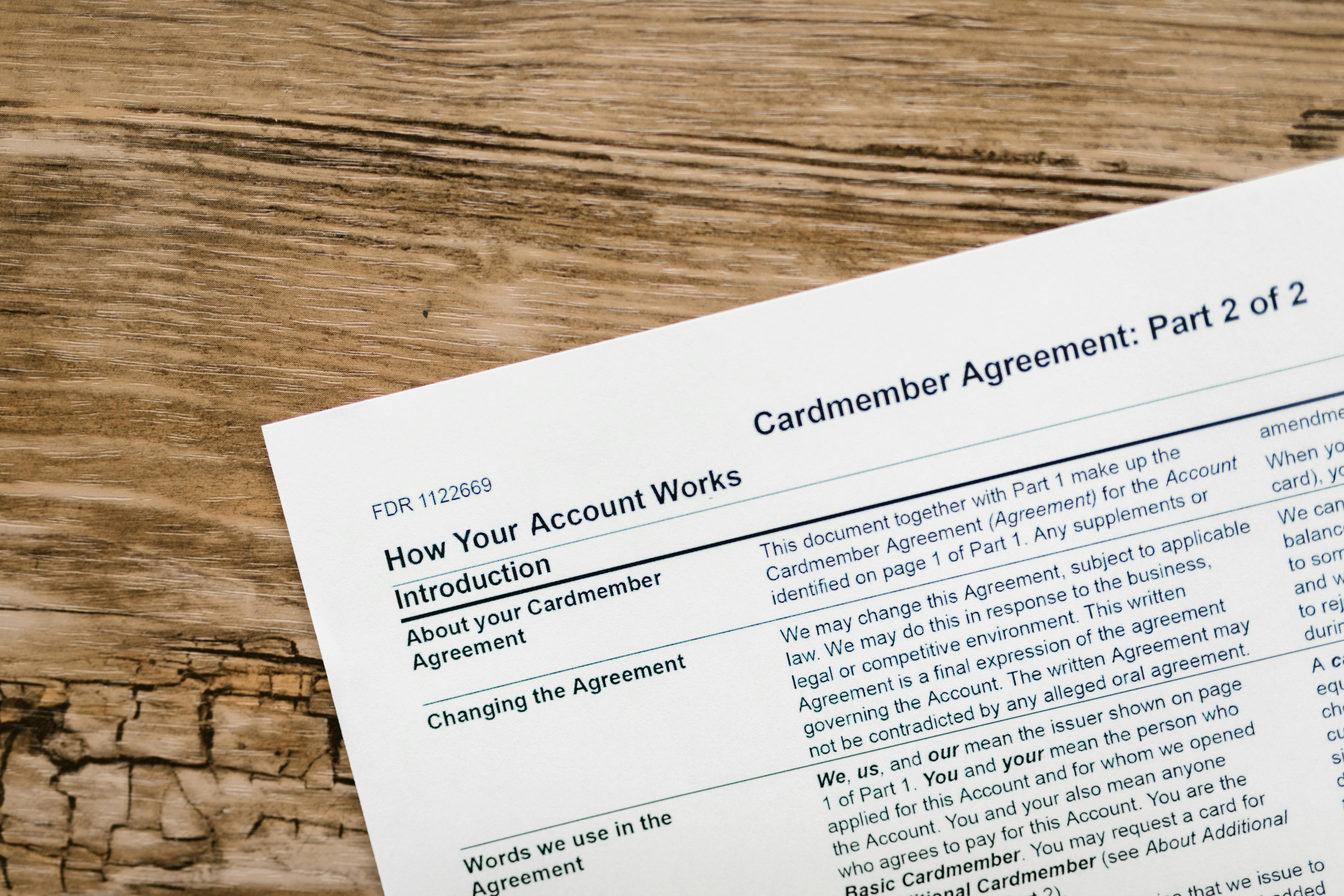Apply Now
Introduction to Motherboard Identification in 2025
Finding out what motherboard you have is crucial for various reasons—whether you're upgrading your system, troubleshooting hardware issues, or simply satisfying your curiosity about your computer's specifications. In 2025, technological advancements and an increase in digital tools have made this process easier than ever. Knowing how to find motherboard details can empower you to make informed decisions about upgrades, compatibility, and repair work.
The versatility of motherboards means they come with various features and specifications, affecting performance and compatibility. This article will explore different methods for identifying your motherboard, including using software tools, command prompts, and even manual inspections. You’ll discover the best practices for checking your motherboard model, understanding its specifications, and leveraging online resources to aid your search.
Key takeaways include understanding what information to look for, the tools available to assist you, and how to interpret the details you uncover about your motherboard. Now, let’s delve into the essential methods you can use to effectively find your motherboard.
Essential Tools to Check Your Motherboard Model
Identifying your motherboard can be achieved through various software and tools, each with its strengths. A strong understanding of how to utilize these tools will make your search much more efficient.
Using CPU-Z for Motherboard Identification
CPU-Z is a widely recommended tool for non-technical users to identify motherboard information quickly. This tool provides comprehensive details such as motherboard model, manufacturer, chipset, and more. Once downloaded, you can simply launch the application and navigate to the “Mainboard” tab. Here, you’ll find all the essential specifications displayed succinctly.
To use CPU-Z:
1. Download and install the software.
2. Open CPU-Z and go to the "Mainboard" tab to see your motherboard's details.
3. Record valuable information like the model and chipset, which can aid in compatibility checks and upgrades.
Leveraging System Information Tool
For users who prefer built-in Windows tools, the System Information application provides an efficient way to find your motherboard model without any additional software.
To access it:
1. Press the Windows key and type "System Information."
2. Look for "System Summary" in the left pane.
3. In the right pane, you can locate your motherboard details under "BaseBoard Manufacturer" and "BaseBoard Product."
This method is particularly useful for quickly accessing basic motherboard specs, making it easy to determine the brand and model.
Finding Your Motherboard Using Command Prompt
For more technically inclined users, the Command Prompt can serve as a powerful tool for querying hardware details, including your motherboard.
Steps to follow:
1. Open the Command Prompt by typing "cmd" in the Windows search bar.
2. Enter the command: `wmic baseboard get product,Manufacturer`.
3. Press Enter, and your motherboard's manufacturer and model will be displayed.
This method is fast and does not require any third-party applications.
Exploring Additional Motherboard Identification Software
Aside from CPU-Z and the built-in system tools, numerous other software options can help in motherboard identification. These applications often offer advanced diagnostics and can help improve your system’s performance.
Utilizing Everest for In-Depth Analysis
Everest is another excellent tool for motherboard identification, providing detailed information about various system components including CPU, memory, and storage, alongside motherboard specifications.
To use Everest:
1. Download and install the software.
2. Launch the application.
3. Navigate to the “Motherboard” section for comprehensive details on model specifics and manufacturer data.
The advantage of using Everest lies in its detailed reporting, which includes additional information like the motherboard layout and any connected components.
Employing Online Motherboard Discovery Tools
If you prefer not to download any software, online motherboard discovery tools can also serve as invaluable resources. Websites that specialize in hardware can guide you through a series of prompts to determine your motherboard type based on your system specifications.
These tools often require you to input your CPU model or other specifications to serve tailored motherboard recommendations and compatibility insights.
Reviewing Motherboard Features and Specifications
Understanding the specifications you find is as crucial as the identification process. Features like chipset compatibility, supported RAM types, and layout can significantly affect your upgrade options.
When reviewing specs:
1. Identify the chipset type, as it influences performance capabilities.
2. Check for RAM slots and maximum capacity.
3. Explore I/O features to see what you may need for compatibility with other hardware.
Being knowledgeable about these elements helps prevent issues when selecting upgrades or replacements.
Inspecting Your Motherboard Physically
While software methods are convenient, inspecting your motherboard's physical attributes can yield valuable insights you might not find elsewhere. This is especially true for older PCs or certain laptop models.
Visual Inspection of Motherboard Components
Physically inspecting your motherboard may reveal the model number and manufacturer, typically printed on the board itself.
Steps for a thorough inspection:
1. Power down your PC and unplug it from power.
2. Open the case and locate the motherboard.
3. Look for labels, stickers, or stamped numbers that provide manufacturer and model details.
This hands-on approach allows you to identify additional features and connectors not covered by software.
How to Identify Motherboard Serial Number
Finding the serial number can be crucial for warranty claims, support queries, or registration purposes. This is often printed on the motherboard alongside the model information.
Steps to locate it:
1. Examine the motherboard closely during your visual inspection.
2. Search for tags or etchings, often located near the CPU socket or RAM slots.
3. Record the serial number for future reference.
Identifying the serial number can facilitate support from manufacturers or during upgrades.
Evaluating Motherboard Compatibility for Upgrades
Once you have identified your motherboard, the next step is ensuring compatibility with potential upgrades. This includes examining the socket type for CPU upgrades and supported RAM specifications.
To assess compatibility:
- Determine the CPU socket type by checking your motherboard model against specifications.
- Check the RAM type (DDR3, DDR4, etc.) and its maximum capacity.
- Research graphics card support to ensure efficient upgrades.
Proper evaluation prevents compatibility issues and ensures system performance improvement.
Conclusion: Leveraging Your Motherboard Information
Knowing how to identify your motherboard and its specifications equips you with the tools necessary for effective system maintenance and upgrades. Whether through software applications, system tools, or physical inspection, this knowledge lays a foundation for improving your computer's performance and capabilities.
Don't underestimate the importance of staying informed on your motherboard's features and how they can affect your hardware decisions. As technology continues to evolve, being well-versed in motherboard details not only enhances your understanding but also empowers you to make smart choices for your tech needs.
In summary, whether you’re a novice user or a seasoned tech enthusiast, mastering the art of motherboard identification can lead to a more productive relationship with your computer. If you need to discover even more about motherboards, check specialized motherboard resources or consult manufacturer user guides for even deeper insights.