
How to Connect PS4 Controller to PS5: Simple Steps to Get Started
The PlayStation 5 (PS5) has taken the gaming world by storm, but many users are still acclimating to its features, particularly when it comes to controller compatibility. If you are a PS4 owner thinking of integrating your old gear with your new console, you might be wondering how to connect a PS4 controller to your PS5. This article will guide you through the process of pairing your PS4 DualShock 4 controller to the PS5, ensuring you can immerse yourself in your gaming experience seamlessly.
Understanding how to sync a PS4 controller with PS5 is crucial for players who prefer the familiar feel of the DualShock 4. This setup can enhance your gameplay, offering a smooth transition from PS4 to PS5 without the need for immediate investment in new controllers. In this article, we will explore the steps for linking your PS4 controller to PS5, Bluetooth setup options, and other essential tips for optimizing your gaming experience with this controller.
By the end of this guide, you'll not only learn how to set up your controllers but also get familiar with PS5-specific settings that allow for the best gaming performance. Let’s dive right into your PS4 controller setup guide!
Understanding PS5 Compatibility with PS4 Controllers
Before we jump into the specifics of how to sync the PS4 controller with the PS5, it's essential to understand the compatibility dynamics. The PS5 is designed to support a range of gaming accessories, including the PS4 DualShock 4 controller. However, it’s worth noting that, while the PS4 controller can connect, it will only function with PS4 games on the console. This means that if you're trying to use your PS4 controller for PS5 titles, you will need the new PS5 controller for full functionality.
The PS5 allows for the integration of legacy devices, making it user-friendly for those making a PS4 to PS5 transition. This compatibility provides gamers with the flexibility to use existing peripherals, alleviating the burden of purchasing new accessories right away.
Moreover, PS5 allows dual controller setups, which means you can use a PS5 controller alongside your PS4 controller for multiplayer sessions. This is particularly useful for families or friends who might all want to join in on gaming sessions together.
To capitalize on this compatibility, it's vital to understand the basic guidelines on connecting devices to the PS5 to ensure a smooth gaming experience.
Connecting PS4 Controller via Bluetooth
To successfully connect your PS4 controller to the PS5, you will use a straightforward Bluetooth setup process. Here's how to do it:
- Power On Your PS5: Start by ensuring your PS5 console is turned on and on the home screen.
- Prepare the PS4 Controller: Hold down the
Sharebutton and thePSbutton on your DualShock 4 controller simultaneously until the light bar starts flashing. This indicates that the controller is in pairing mode. - Select Settings: On your PS5, navigate to
Settingsfrom the home menu and chooseAccessories. - Access Bluetooth Settings: Select the option for
Bluetooth Accessories; the PS5 will search for devices. - Select Your Controller: Once your PS4 controller appears on the list of available devices, select it to pair.
- Confirmation: After a successful connection, the light bar on the controller will stop flashing and remain lit.
This method is efficient and allows you to enjoy your PS4 controller with the PS5 with relative ease. Should you experience any issues during Bluetooth pairing, troubleshooting tips may be required.
Connecting Through USB
If Bluetooth setup fails or you simply prefer a wired connection, linking your PS4 controller to your PS5 via USB is another viable option:
- Get Your USB Cable: Use a micro-USB cable (you may already have one from your PS4 setup).
- Connect to Your PS5: Plug one end of the USB cable into your PS4 controller and the other into a USB port on your PS5.
- Power On: Press the
PSbutton on the controller to turn it on. The PS5 will recognize the connected controller automatically.
This wired method is especially useful for those who want to avoid potential Bluetooth lag or interference.
Enhancing PS5 Gaming with Your PS4 Controller
Once you have paired your PS4 controller to your PS5, ensuring optimal settings can enhance your gaming experience even further. PS5 provides several controller settings that can be tailored to suit your preferences.
Configuring Your PS5 Controller Settings
The PS5 offers a comprehensive controller settings menu that enables customization. To access it:
- Go to Settings: As before, navigate to
Settingsfrom the home screen. - Select Accessories: Click on
Accessoriesand thenControllers. - Adjust Settings: Here you’ll find options to modify your button assignments, sensitivity, and response settings to optimize control layout according to your gaming style.
Ensuring that your controller’s battery life is managed is also significant. Check your battery status regularly through the accessory settings to ensure uninterrupted gaming sessions.
PS5 Online Play with PS4 Controller
One of the significant advantages of using your PS4 controller on the PS5 is the ability to engage in online play. While connecting, consider:
- Checking Game Compatibility: Ensure the games you are playing best utilize DualShock features for an enhanced experience.
- Profile Management: Using your PS4 controller for account switching or profile management is seamless. Remember to switch profiles on the PS5 dashboard to avoid issues while gaming.
This functionality is advantageous for players who share consoles or participate in multiplayer gaming frequently.
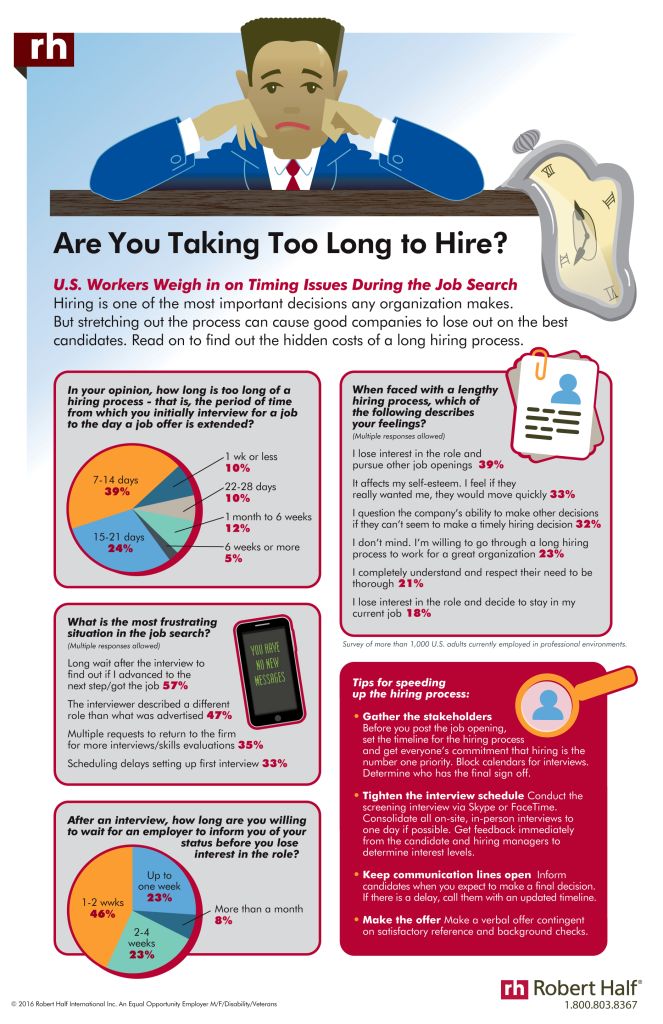
Troubleshooting Common Connection Issues
Though connecting a PS4 controller to a PS5 is generally straightforward, there may be occasional hiccups. Here are some common controller issues and their solutions to help keep your gameplay uninterrupted.
Common Controller Pairing Problems
If you're having trouble with the pairing process, here are some potential solutions:
- Reset the Controller: Sometimes resetting your DualShock 4 controller can solve connectivity issues. Locate the small reset button on the back near the L2 shoulder button and press it using a toothpick or similar tool.
- Turn Console Off: A simple power reset of the PS5 console can resolve various connectivity problems.
- Reattempt Connection: After resetting the controller or the console, repeat the Bluetooth setup or USB connection process.
Optimizing Connection Performance
To enhance your connection performance and avoid disconnection during gameplay, consider the following:
- Keep Controllers Charged: Ensure that both your PS4 controller and PS5 console are adequately charged; low batteries can lead to connectivity issues.
- Reduce Interference: Bluetooth works best with minimal physical barriers. Ensure other electronic devices are not interfering with the controller during your gaming sessions.
- Firmware Updates: Regularly check for PS5 firmware updates. Keeping your console updated ensures you benefit from the latest features and fixes.
Best Practices for Using Your PS4 Controller on PS5
To get the most out of your PS4 gaming experience on the PS5, adopting a few best practices can significantly enhance usability.
Handling Multiple Controllers
If you plan on using multiple controllers, managing them efficiently is key:
- Label Your Controllers: If you have both PS4 and PS5 controllers, consider labeling them or color coding to avoid confusion during gameplay.
- Designate Profiles: Create specific user profiles for each controller within the PS5 settings. This will streamline gameplay depending on who is playing.
Utilizing PS4 Hardware Optimally
Make the most of your PS4 hardware by exploring the following:
- Explore Game Libraries: Take advantage of the PS5’s extensive game library backward compatibility with PS4 titles.
- Visual and Sound Settings: Adjust your PS5’s display and audio settings for an enhanced experience while using the PS4 controller.

Conclusion: Seamless Transition from PS4 to PS5
Connecting your PS4 controller to PS5 is a simple process that opens up a world of continued gameplay and enjoyment on your new console. By leveraging the steps outlined in this guide, you can ensure that you seamlessly integrate your old controller with your new gaming system while optimizing your settings for the best performance. Remember to troubleshoot common issues and follow best practices for an enhanced user experience.
Your journey through the new gaming era begins with ensuring your equipment is at its best. With the proper steps for pairing and configuration, you're set to enjoy gaming on the PS5 with the familiarity of your trusty PS4 controller.